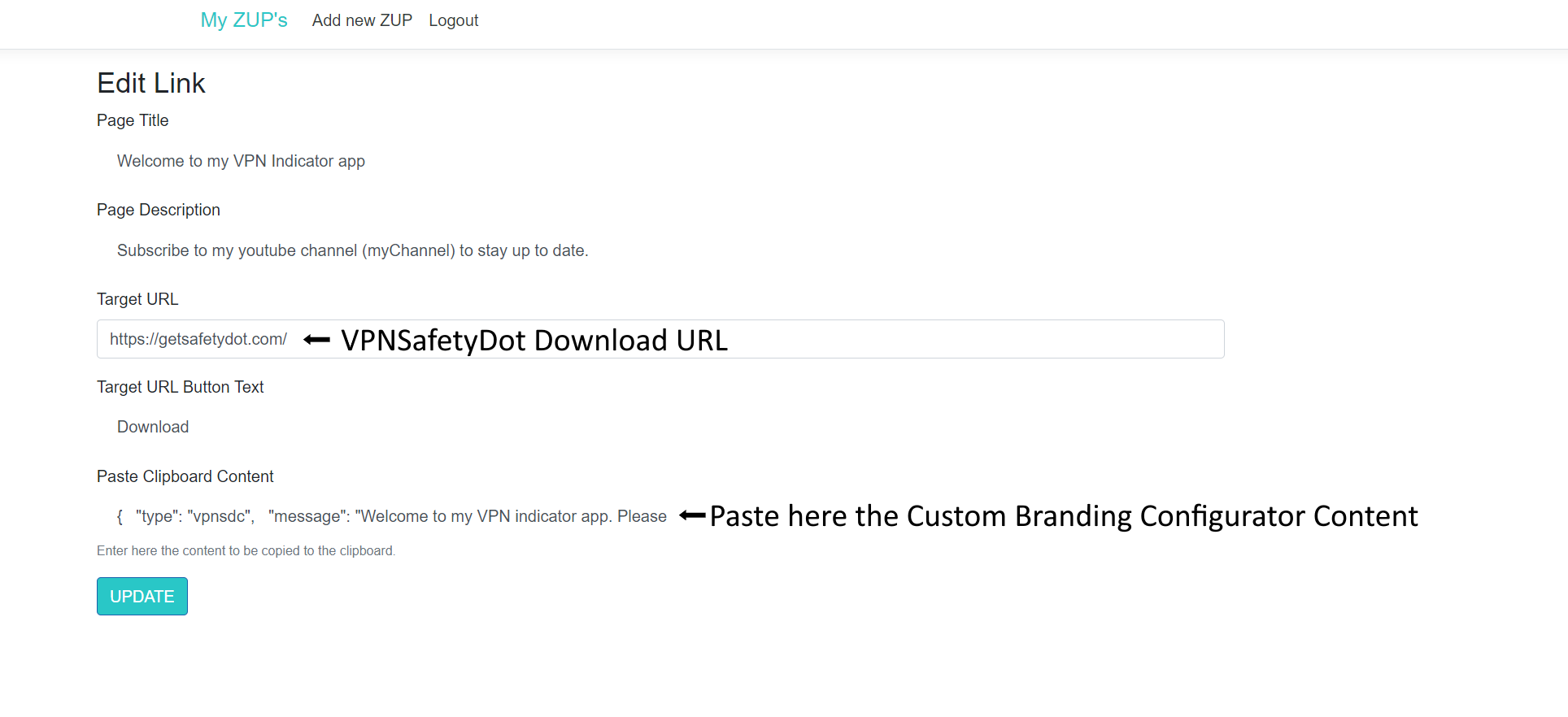Engage with followers by regularly displaying your logo, or surprise friends and family with your
VPNSafetyDot Custom Branding
Enter zup.so/bluut in Downloader
to see how your Custom VPN Indicator Branding could look like
When installing the VPNSafetyDot app with the special Zup link, the customized VPN Connection Indicator Logo will show up.
You can try out the branded VPNSafetyDot from this example by putting the URL
zup.so/bluut
in the Downloader app or mobile browser.
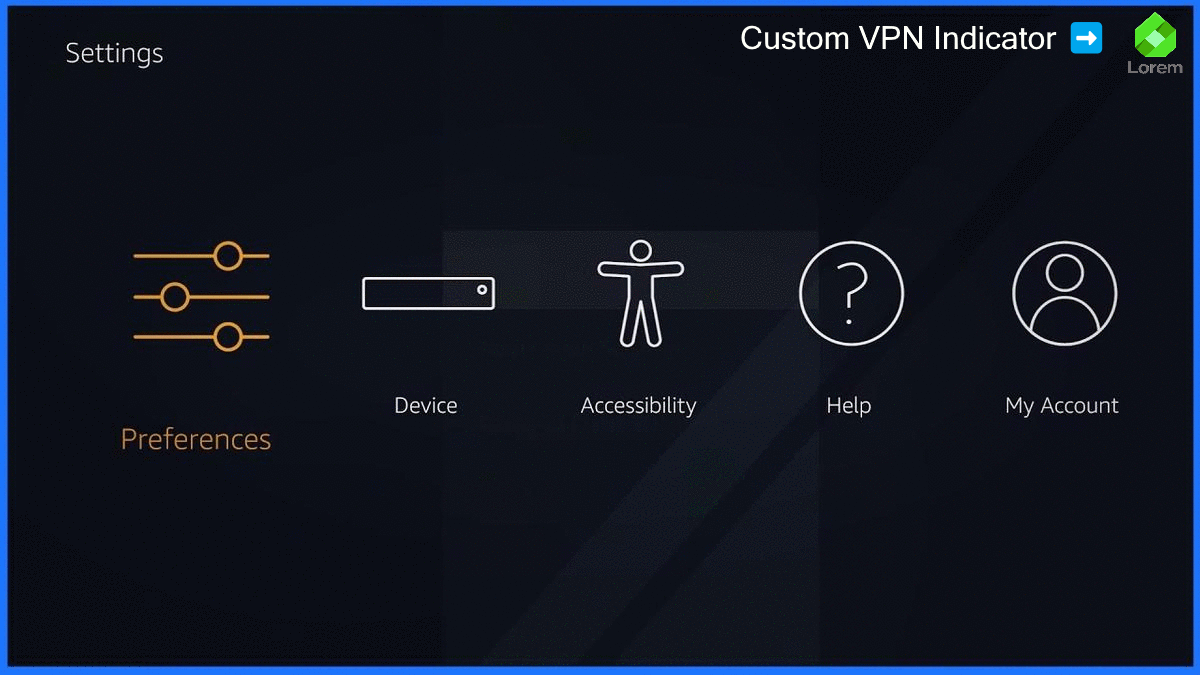
Steps to create your
branded VPNSafetyDot app
Step 1
Step 1
Prepare your Logo and Welcome Message
Prepare your logo which you would like to display as the VPNSafetyDot VPN Indicator Image and think of a nice text you want to display in the app.
Please make sure that the logo you want to display is square.
Please make sure that the logo you want to display is square.
Step 2
Step 2
Add your Logo and Welcome Message to the configurator
Scroll up on this page to the VPNSafetyDot Custom Branding Configurator and add your Logo and Welcome Message.
Then press the Copy to Clipboard button. This will copy the configuration to your clipboard.
Then press the Copy to Clipboard button. This will copy the configuration to your clipboard.
Step 3
Step 3
Create your branded VPNSafetyDot download page
Head over to https://zup.so and create your Zup page.
You can find more detailed instructions at the bottom of this page.
You can find more detailed instructions at the bottom of this page.
Step 4
Step 4
Share your branded VPNSafetyDot download link
Share your https:/zup.so/(yourID) link. When the VPNSafetyDot app is downloaded with your special link, it will automatically load your Custom Branding with your unique Welcome Message and VPN Indicator Image.
The short URL can be conveniently entered into the Downloader app on TV devices or in any other web browser.
The short URL can be conveniently entered into the Downloader app on TV devices or in any other web browser.
Create a special download link for your branded VPNSafetyDot app
Create a Zup page with your configuration that you share with family, friends and users.
- Fill in the form at the very top of this page and click the Copy to Clipboard button.
- Go to https://zup.so and login with your Google Account
Make sure that your browser has the Incognito Mode turned OFF. - Paste (Ctrl+V) the Custom VPN Indicator Configuration from step 1 to the Clipboard Content field
- Configure your Zup page Title and Description
- Enter https://getsafetydot.com/ as the Target URL
- Press the Zup it button to save your Zup page
- Share your special Zup URL with the branded VPNSafetyDot app